Easily run polls and Q&A directly
from PowerPoint
Create a word cloud, quiz or survey in PowerPoint. The polls will be added as new slides
in your presentation and they will activate automatically as you present your slideshow.
Add live polls, quizzes or Q&A directly into
your PowerPoint presentation with our free
Slido integration.
You’re just 60 seconds away from making your presentations interactive.
Wait for the download to complete (you may need to click “Save” in a window that pops up).
Click the downloaded file and follow the instructions to install Slido for PowerPoint.
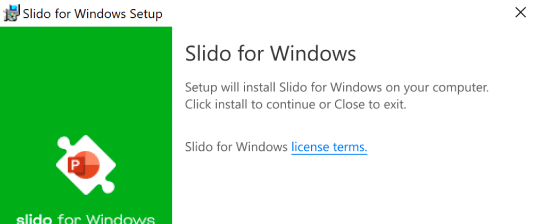
Open your PowerPoint presentation and click the Slido button in the toolbar to get started.
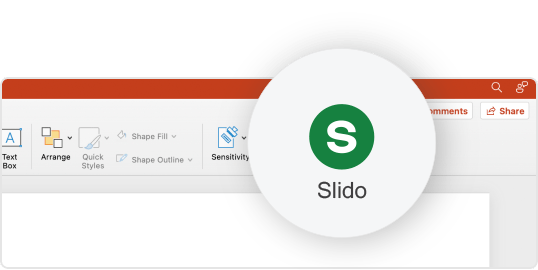
Create a word cloud, quiz or survey in PowerPoint. The polls will be added as new slides
in your presentation and they will activate automatically as you present your slideshow.
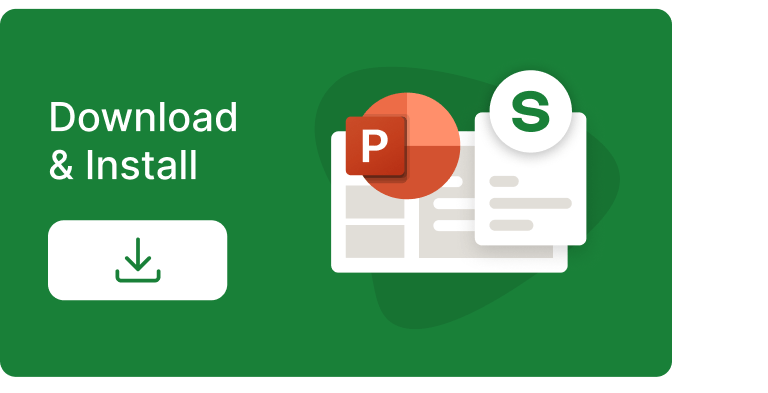
and install the integration on a computer used for presenting. Slido will then appear in the PowerPoint menu.
You’re just 60 seconds away from making your presentations interactive.
Wait for the download to complete (you may need to click “Save” in a window that pops up).
Click the downloaded file and follow the instructions to install Slido for PowerPoint.
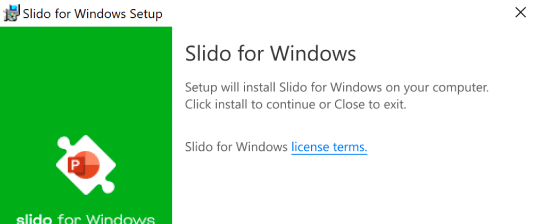
Open your PowerPoint presentation and click the Slido button in the toolbar to get started.
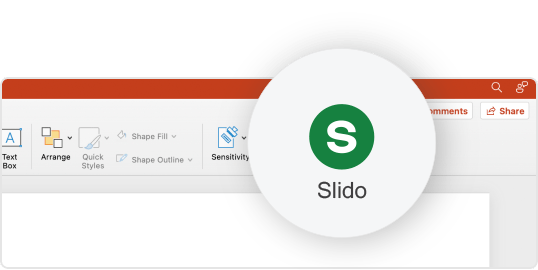
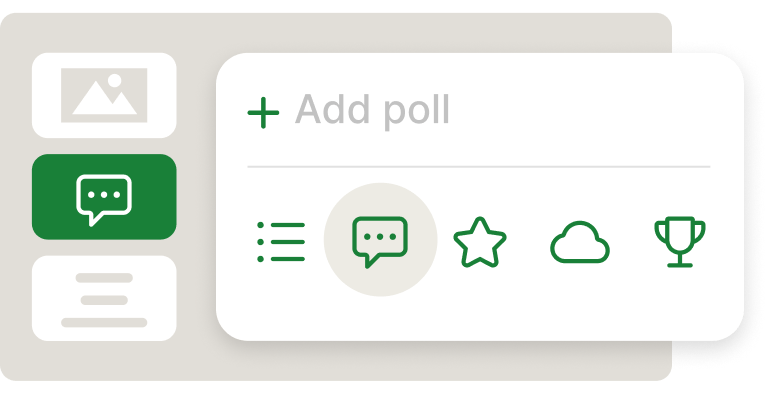
Insert polls, quizzes or Q&A directly into your slides.
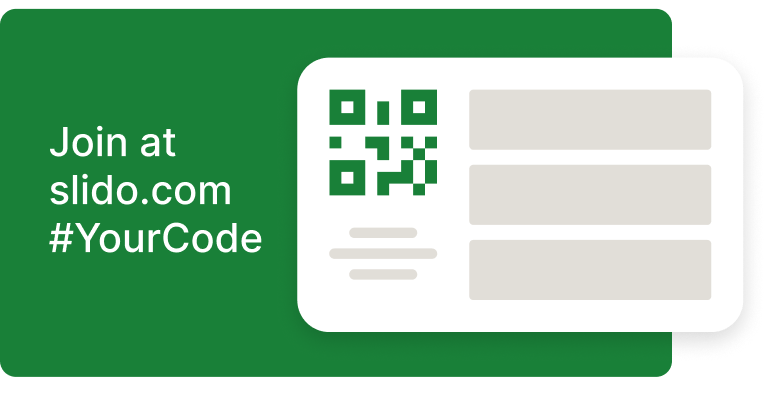
Participants can join from their devices with a single code. No downloads or logins needed.
Let your participants scan the QR code on your slides and join Slido instantly.
Share a link with your participants or use it to collect input asynchronously.
Integrate Slido with your meeting tool and let people vote directly from their computer.
Get valuable insights into your meetings with Slido Analytics. Click Download results in your Slido sidebar and see, export and share all your engagement stats from one place.
Learn more

Collect questions ahead of time or get feedback after your meeting via a link.
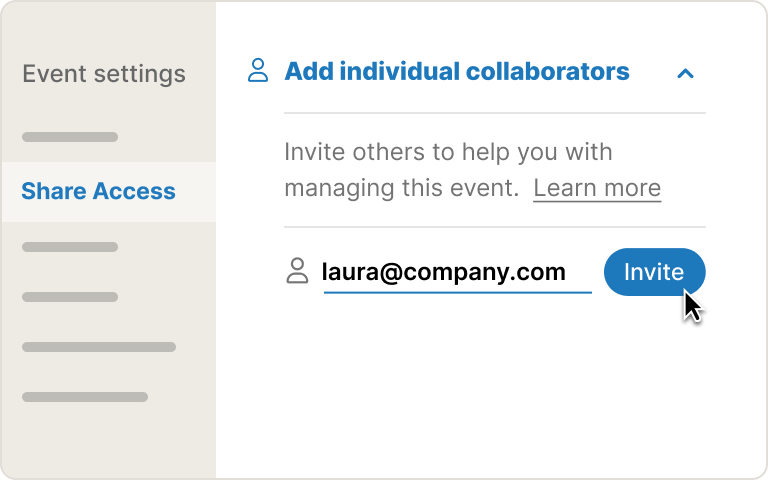
Invite a colleague to help you prepare polls or moderate Q&A during your presentation.
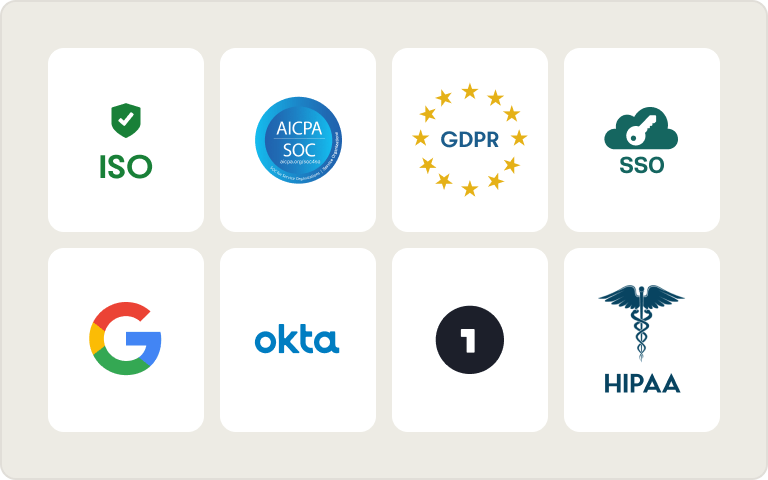
Control who can access Slido with SSO, passcode or other privacy settings.
Make your presentation more
interactive with Slido.
On Windows, it’s Windows 10 22H2 or later and PowerPoint 2016 or newer. On Mac, it works with macOS 12 (Monterey) or later and PowerPoint 2019 or newer. We currently don’t support PowerPoint Online.
Yes. If you’re a system or IT administrator, download the installation files for Windows or macOS.